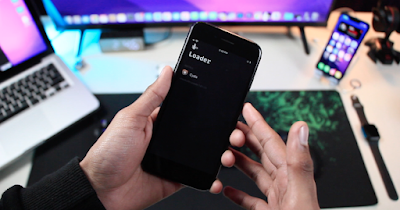Checkra1n Windows Method RELEASED - How Jailbreak iOS 12.0 to iOS 14.8.1!
Hey whats up guys, in todays post I'm going to show you how to install Checkra1n on Windows and without a bootable flash drive. Previously, If you wanted to use Checkra1n on windows, you either needed to install:
- Bootable Linux (Watch Tutorial) / Dual-Boot Linux (Watch Tutorial)
- Hackintosh [Watch Tutorials]
- Bootable Checkra1n [Checkn1x (Watch Tutorial) , Odysseyn1x (Watch Tutorial)]
All of them were really complicated, and even in the easiest method you needed to create a bootable flashdrive and restart your PC/laptop and boot into it in order to use it. But now it's as easy as running any other app on your Windows system. Thanks to the iRemoval Team for the great work. Make sure to follow them on Telegram:
Compatible Devices:
Checkra1n supports all iDevices with A7-A11 chip including all iPhones, iPads and iPods.
But currently A8/A9/A10/A10X/A11 are supported on Checkra1n Windows, and support for A7/A8X/A9X/T2 will be added soon!
Supported iPhones are given below:
- iPhone 6
- iPhone 6 Plus
- iPhone 6s
- iPhone 6s Plus
- iPhone SE (1st Generation)
- iPhone 7
- iPhone 7 Plus
- iPhone 8
- iPhone 8 Plus
- iPhone X
Compatible Windows versions:
Currently, Checkra1n for Windows only supports Windows 8 & Windows 10. I will update as soon as support for other versions of Windows is added.
So, lets start the process!
Process:
- Open Browser.
- Go to the link given below to go to the Checkra1n Windows Download Page (iRemoval Pro):
- Once you have downloaded Checkra1n Windows (iRemoval Pro), then you need to download the only thing required other than this, iTunes. Go to Windows Softwares page on my Website to download iTunes for your 32-bit or 64-bit Windows:
- Run the iTunes setup file and install iTunes. Your PC/Laptop will need to restart after it finished installing iTunes. Restart it!
- When your PC/Laptop turns back on. Extract the iRemoval Pro application you downloaded earlier.
- The iRemoval Pro application will open:
- In the tabs located at the left, Click the JAILBREAK Button!
- Checkra1n Application will open!
- After that connect your iPhone running iOS 14.8.1 or lower, remember iOS 15 is not supported at the moment.
- If you see the error -21, then make sure your device is unlocked and you have trusted your PC/Laptop.
- Now disconnect your iDevice from the PC/Laptop and connect it again!
- Once you have connected your iPhone, if you are on a higher iOS 14 version and you see that it is not supported at the moment, then click on OPTIONS located at right bottom beside the Start button.
- Allow the untested iOS/iPadOS/tvOS versions:
- Then click on the START button.
- Then clicking NEXT will take your device to RECOVERY MODE.
- After that, Checkra1n will guide you through the process to put your iDevice in DFU mode depending on the device you're using.
- Once it finishes, you will get the All Done dialogue, after that you can disconnect your iDevice from the PC/Laptop.
- After that unlock your iDevice and you will see the Checkra1n Icon on the home screen.
- Open it, and click on Install Cydia. (You need to be connected to Internet for that.)
- After that it will Download base system, Download Cydia and then Install Cydia.
- Then it will take you to your home screen where you will see the Cydia Icon!
- Open the Cydia app to start installing your favourite Cydia Tweaks!
- Go to this link to install some great Cydia sources: CLICK HERE
- All Done.


.png)
.png)

.png)